Access your Smart Bro Motorola Canopy Page and Speed up your Wireless Internet Connection
Hi filipino fellas Good day to all of you.
This guide is base on other blog and I have already been done this. It works for me 100% and Speed up my smart bro connection by 50%.
ok ok.. Now I'll explain you how and what do we need for Tweaking and Accessing your Canopy page.
1st of all The 1st we need is your mac Address. There are two ways how to get the address.
By using the prompt command or Climbing to your rooftop then list the digits and letter in your canopy. I will teach you later how to get it. Now lets sTart this guide.
There are two ways of Accessing it:
The first is:
1. In Windows XP, go to Control Panel then to Network Connections. Look for Local Area Connection which is your SmartBRO connection. In Windows Vista, it's slightly different, you either go to Control Panel, then to Network and Sharing Center under Classic View, then choose on the left, Manage Network Connections, there you will see your SmartBro connection which is the Local Area Connection. Another way in Windows Vista is to right click on the Network Connected Icon in your taskbar and select Network and Sharing Center, then Manage Network Conections, then Local Area Connection.
2.) Neither of the two OS you have, right click Local Area Connection and select Properties.
3.) Under Windows XP, This connection uses the following items:, double-click on Internet Protocol TCP/IP. Under Windows Vista, This connection uses the following items:, double-click on Internet Protocol Version 4 ( TCP/IPv4).
4.) Set your IP address to 169.254.3.3, and subnet mask to 255.255.0.0., disregard Gateway IP.
5.) Click OK, and close all windows.
6.) Open your internet browser which should be preferably, FireFox,
, and enter in the address bar, 169.254.1.1 , this will take you to the Canopy MS page. That's the first way to access the Motorola Canopy Page.
Now for the second way for Accessing it(Well they said that it is complicated but its not that complicated.):
Since the 169.254.3.3 is not working nor either effective lets try this. This method is by getting your mac address as I mention on the top. As I said there are 2 ways of getting the mac address by going to your rooftop or using prompt command. If you choose to climb on your rooftop that may cause accident or falling. here is it. List the letter and digits for example ty0.2ra.254.10 then when i convert it. It become like this 10.224.255.222 BTW, I forget to mentioned that when your converting You need to change the numbers and letter to backward(kung sa tagalog gawin mong pabalik ung pagbasa^^).
here are the steps now.
1. Follow steps 1-3 from the first method.
2. Then, this time, set your IP address to 10.20.30.40, and subnet mask to 255.0.0.0
3. In Windows XP, on the Start menu, select Run, and type cmd. In Windows Vista, just type, cmd , in "Start Search"
4. Once in the cmd "black widow," enter the following command: arp -a. It will display the IP addresses connected to your network. Look for an IP address beginning with 10 (10.xxx.xx.xx), take note of it, this is your Canopy address. Note: your Canopy address is not the one with 10.0.0.1.
5.) Close the command prompt window or cmd and open your web browser, preferably Firefox,
, and enter your Canopy address in the address bar, that Canopy address is the one you've taken note in step no.4 (10.xxx.xx.xx). That's it. You can now enter you're Canopy Page.
Once in the Motorola Canopy page, the possibilities are endless actually, but in this tutorial, the only ways useful is of course to speed up your download or upload speed.
Once in the Motorola Canopy Page, go to Configuration, then to Quality of Service (QoS) Tab. There, enter your desired Sustained Uplink Data Rate and Sustained Downlink Data Rate, note that in Motorola Canopy Lite which i am using, there is a cap of : 1000 kbps, so i choose 750 for downloads and 250 for uploads. It is now up to you to choose whatever suits your internet needs. Don't forget to also Enable
Hi Priority Channel. See the pic below, it is my own configuration.
SmartBro Canopy Page
To troubleshoot your connection or to simply gawk at it, you can go to Tools, then choose the AP Evaluation tab, there yuo will see the various Base Stations available within your area range. Look for your Color Code Number, the ideal Color Code (or Base Station) is the one with a high RSSI and low Jitter. You can now chage your Color Code (Base Station) in Configuration -> Radio tab. You can change it, then click on Save Changes and then ReBoot. 1. Follow steps 1-3 from the first method.
2. Then, this time, set your IP address to 10.20.30.40, and subnet mask to 255.0.0.0
3. In Windows XP, on the Start menu, select Run, and type cmd. In Windows Vista, just type, cmd , in "Start Search"
4. Once in the cmd "black widow," enter the following command: arp -a. It will display the IP addresses connected to your network. Look for an IP address beginning with 10 (10.xxx.xx.xx), take note of it, this is your Canopy address. Note: your Canopy address is not the one with 10.0.0.1.
5.) Close the command prompt window or cmd and open your web browser, preferably Firefox,
, and enter your Canopy address in the address bar, that Canopy address is the one you've taken note in step no.4 (10.xxx.xx.xx). That's it. You can now enter you're Canopy Page.
Once in the Motorola Canopy page, the possibilities are endless actually, but in this tutorial, the only ways useful is of course to speed up your download or upload speed.
Once in the Motorola Canopy Page, go to Configuration, then to Quality of Service (QoS) Tab. There, enter your desired Sustained Uplink Data Rate and Sustained Downlink Data Rate, note that in Motorola Canopy Lite which i am using, there is a cap of : 1000 kbps, so i choose 750 for downloads and 250 for uploads. It is now up to you to choose whatever suits your internet needs. Don't forget to also Enable
Hi Priority Channel. See the pic below, it is my own configuration.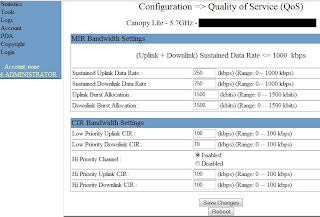
SmartBro Canopy Page
To troubleshoot your connection or to simply gawk at it, you can go to Tools, then choose the AP Evaluation tab, there yuo will see the various Base Stations available within your area range. Look for your Color Code Number, the ideal Color Code (or Base Station) is the one with a high RSSI and low Jitter. You can now chage your Color Code (Base Station) in Configuration -> Radio tab. You can change it, then click on Save Changes and then ReBoot.







